|
EdPuzzle is a freemium tool that allows teachers to make videos interactive by adding multiple choice questions, open ended questions and/or notes at any point during the videos. Check out the video below to see how it works!
0 Comments
Need to edit a video for yourself? For Your students? Need your students to create videos to show their thinking, explain a concept? or showcase their learning? No software required. Canva lets you and your student create stunning videos, among tother things (presentations, posters, brochures....). Canva is free for educators.
Here is a little help with troubleshooting Google Summaries for parents. If parents have accepted the invitations to guardian summaries, check that your class is set to send the guardian sumaries. This setting should be on by default but just in case, follow the steps below.
If you want to share YouTube videos and avoing all the other suggested videos, which may be inappropriate, or might distract your students, quitube is one of the tools to use.
During Remote Learning, you might find yourself referring students to do research on their devices or watch a YouTube video then answer some questions. There may be some safety issues with this. Some parents are not at home to supervise their children and could be worried about what their students may come across online. In addition to talking to students about how to be safe and what to do when they encounter something that makes them uncomfortable or something they think they shouldn't be looking at online, teachers can take some measures to make the online experience safer (there is no guaranteed safety lock). YouTube
Children Friendly Search Engines
Images and Videos for Projects
The more students hear this and get used to these sources being mentioned, the more they will begin to use these sites. Teachers could move on to saying "Be sure to find images from......." and let the students finish the sentence. Pixabay, Unsplash and Pexels can be used across the school from k-12. Students will less likely come across inappropriate content on these websites. I found the above images from those websites and referencing is not necessary (the websites say so themselves). Adding hyperlinks to these sites in the Remote Learning Plan can be useful. A Google Advanced Image Search may be useful by older students if required.
Recommended SettingsAfter accessing your www.zoom.com account, you can go over your zoom settings to ensure that all your calls are secure. Go over to the settings section of your account as shown below then make sure you have the following recommended settings;
Using your personal Meeting IDYour Personal Meeting ID gives you your personal room. You can use this over and over again. The ID remains the same each time. If you have a number of groups, across grade levels, you will not need to use a different code each time. For safety, please ensure that you have the recommended settings above and you are always aware of who your meeting participants are, in case someone gets hold of your Personal Meeting ID (since it does not change). You can highlight text in the Remote Learning Plan and hyperlink it to your Meeting ID rather than pasting the whole link for example; Zoom meetings: Group 1 Group 2 Group 3 During the meetingCome up with essential agreements with your students on how to conduct a productive call.
Google forms are a great way to collect responses form people, conduct research or create formative assessments. Below is a tutorial on how to invite someone to be a collaborator on a Google Form, allowing them to edit/add questions and view responses.
If you and your students have Google Accounts, my recommended Video Conferencing tool is Google Hangouts. If your students do not have Google Account, like Lower Primary/Elementary School students, Zoom has been popular during the coronavirus related school closure period. This may also be useful when conferencing with a parent who does not have a Google account.
For safety, I would recommend sending out essential agreements to the students and parents before hand. Maybe have the agreements signed and returned to you before the call. The agreements ensure that participants are respectful during the call and are aware of things that make a successful call such as muting the microphone when not speaking and taking turns, among others. I would encourage making sure that parents (or caregivers) are involved in getting the students connected. Below is a tutorial showing how to set up a call and send a link to the call for parents and students to connect. The link can be sent via e-mail as opposed to the class blog, for security reasons.
1. Using the Notes iPad app, one can record their voice explaining concepts for students while using the annotation tools. Below is a video showing how to do it.
TIP: Students can also record explainer videos. If a student has recorded a video you like, you can ask for their permission to re-use it with future classes and keep it somewhere to share on an LMS like Edmodo or even via e-mail.
|
AuthorCategories
All
Archives
November 2020
|
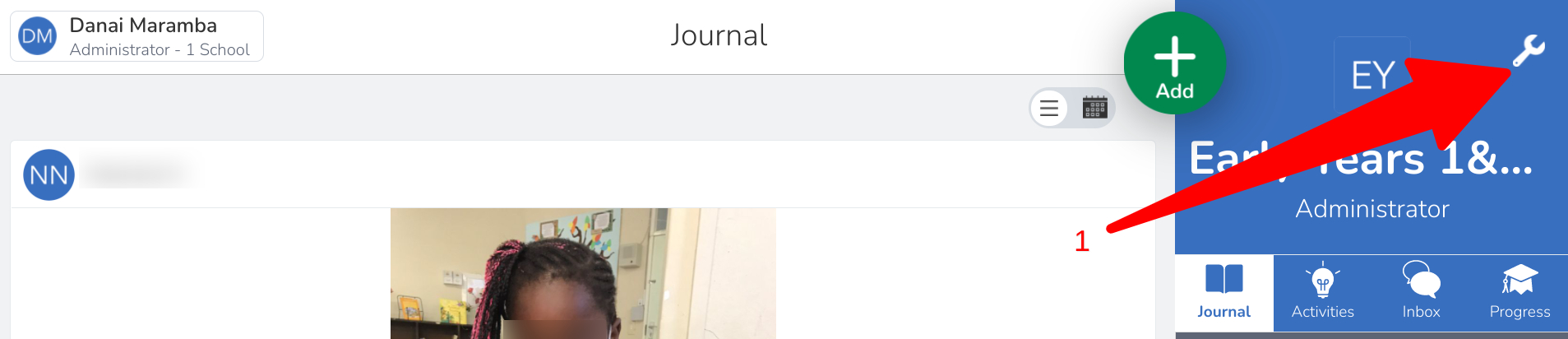
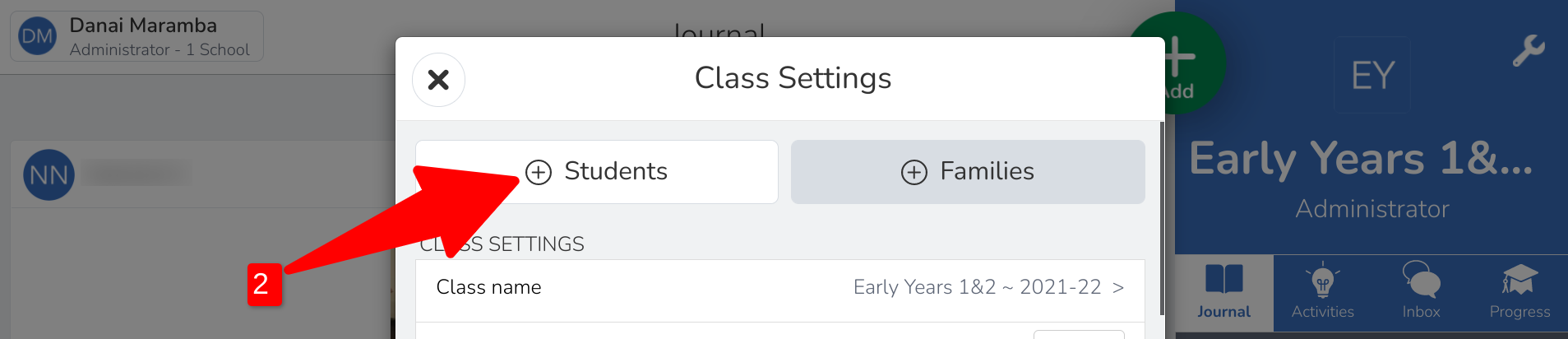
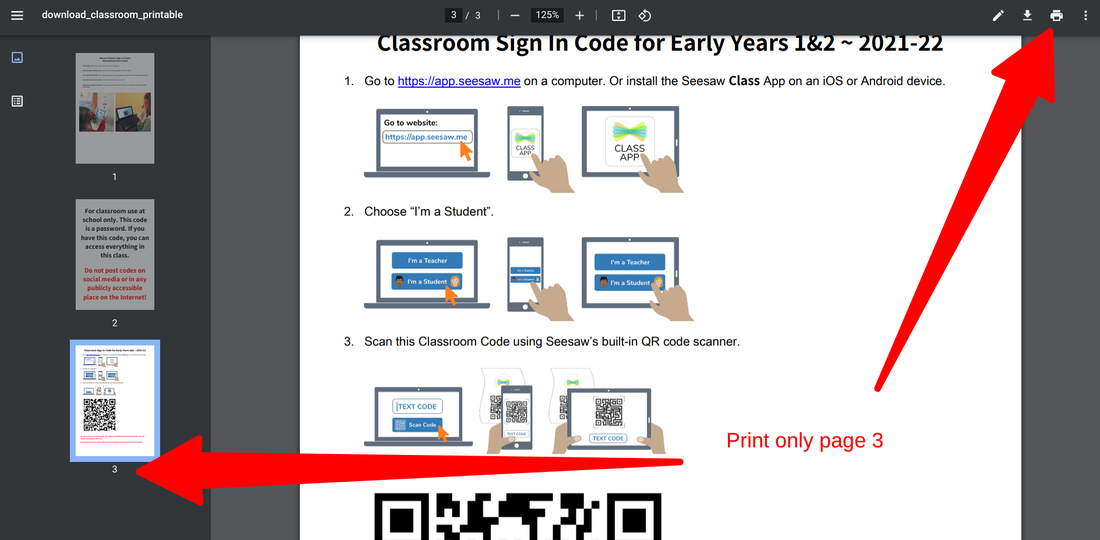
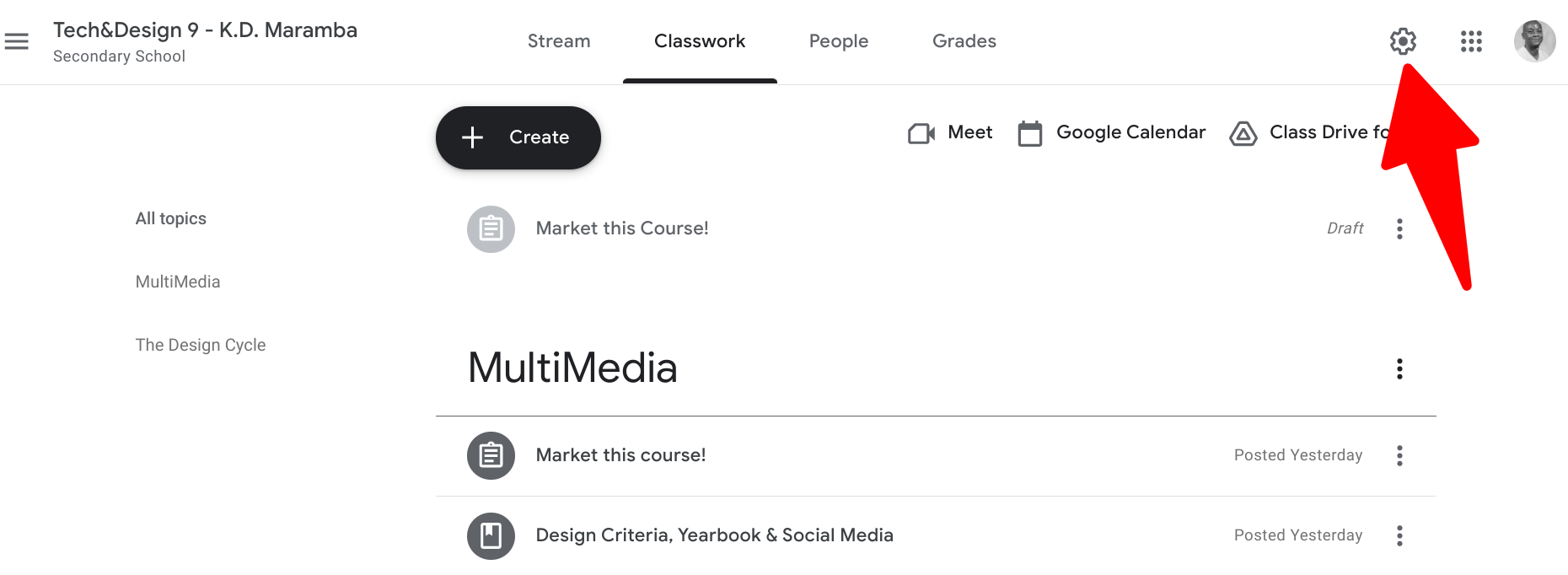
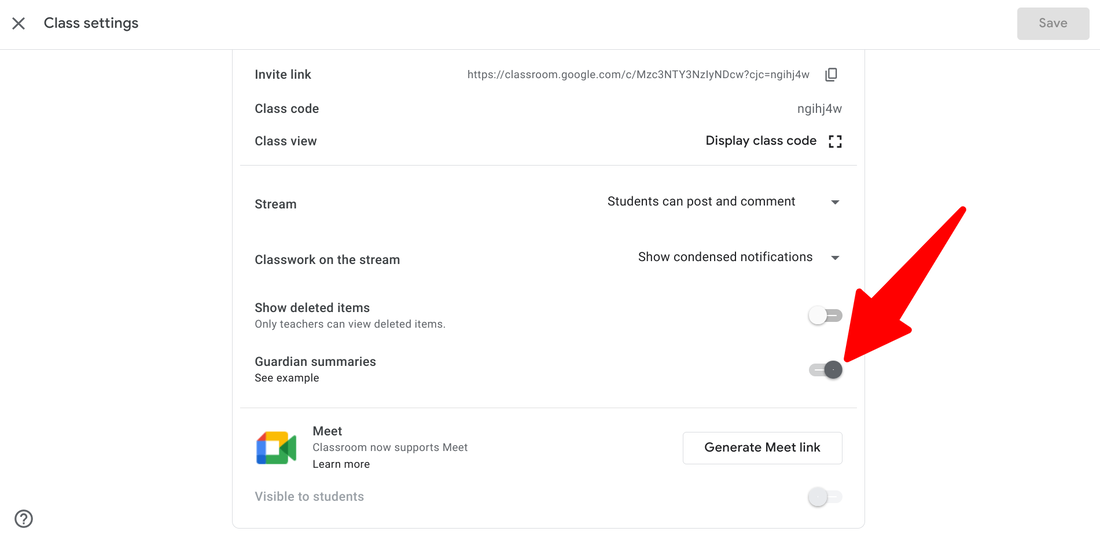
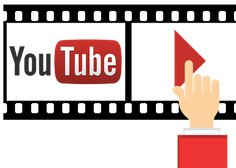
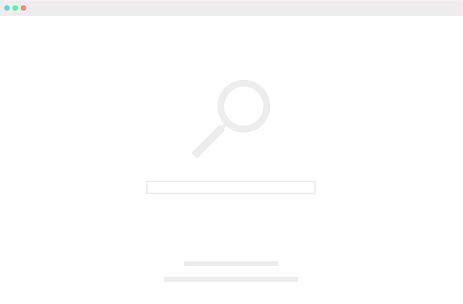

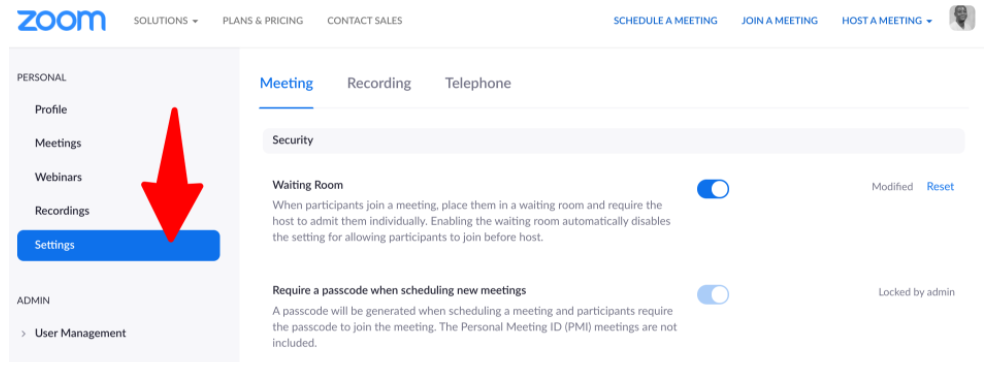
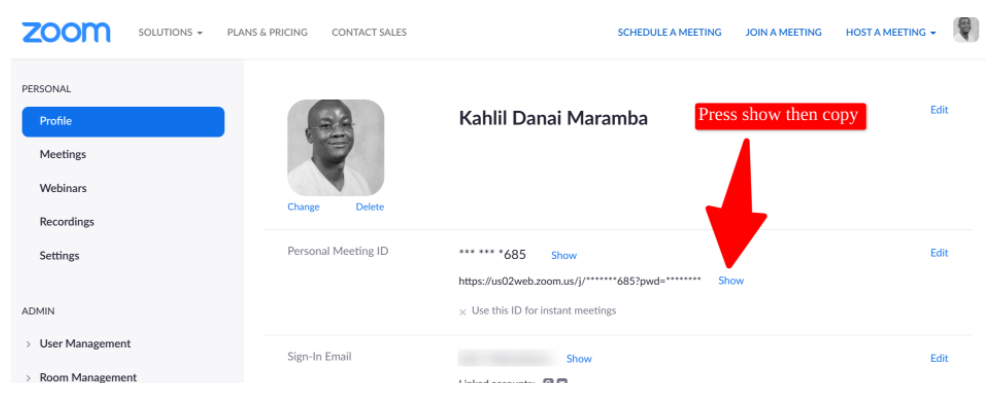

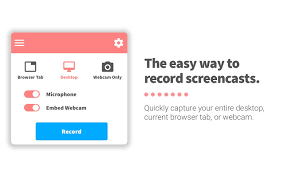
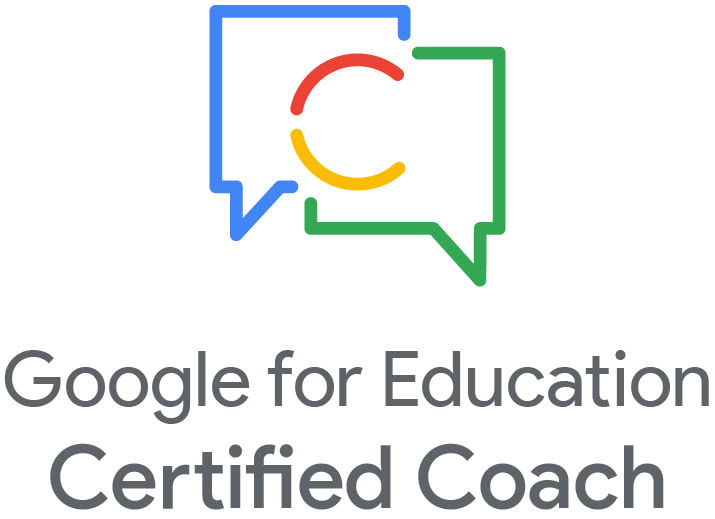
 RSS Feed
RSS Feed
